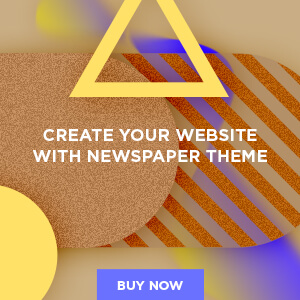Introduction
Upgrading your laptop motherboard is a complex but rewarding task. It can breathe new life into your aging machine, improve performance, and allow for more modern components. However, it’s not as simple as upgrading a desktop motherboard due to the compact and integrated nature of laptops. This guide will walk you through the essential steps and considerations for upgrading your laptop motherboard.
1. Understanding the Laptop Motherboard
Before diving into the upgrade process, it’s crucial to understand what a motherboard does. The motherboard is the heart of your laptop, connecting all the essential components such as the CPU, RAM, GPU, and storage devices. It also houses the BIOS, which is responsible for booting your system and managing hardware configurations.
Unlike desktop motherboards, laptop motherboards are often customized to fit specific models, making them more challenging to replace. They include integrated components like the CPU or GPU, which may not be upgradable without changing the entire motherboard.
2. Reasons to Upgrade Your Laptop Motherboard
Upgrading your motherboard can be necessary for several reasons:
Performance Boost:
If your laptop is slow, a new motherboard might allow for a faster CPU, better RAM, or a more powerful GPU.
Hardware Failure:
A malfunctioning motherboard can cause system instability, crashes, or the laptop not powering on. Replacing it can restore your device to working condition.
Compatibility:
As software and peripheral devices evolve, older motherboards may not support new technology like USB-C, NVMe SSDs, or the latest wireless standards.
Customization:
Enthusiasts may want to upgrade for personal satisfaction, seeking to create a custom laptop with specific features.
3. Assessing Compatibility
Before purchasing a new motherboard, ensure it’s compatible with your laptop model. Unlike desktops, where motherboards are relatively standardized, laptop motherboards are often proprietary.
Form Factor:
Ensure the motherboard fits your laptop’s chassis. The form factor of the motherboard must match the design of your laptop, including screw locations, port alignments, and component slots.
CPU Socket:
The new motherboard must support your existing CPU unless you plan to upgrade the processor as well.
RAM Compatibility:
Ensure that the new motherboard supports your current RAM type (DDR3, DDR4, etc.) and maximum capacity.
Integrated Components:
Some motherboards come with integrated GPUs or Wi-Fi cards. Ensure that these components meet your performance needs.
4. Preparing for the Upgrade
Upgrading a laptop motherboard requires careful preparation:
Backup Data:
Before disassembling your laptop, back up all important data. The process involves disconnecting storage devices, which could lead to data loss if not handled properly.
Gather Tools:
You’ll need precision screwdrivers, anti-static wristbands, thermal paste (if applying a new CPU), and possibly a spudger for prying open the laptop case.
Manuals and Guides:
Refer to your laptop’s service manual, which provides disassembly instructions specific to your model. Online tutorials or videos for your specific laptop model can also be very helpful.
Workspace:
Set up a clean, well-lit workspace. Use containers to keep screws organized, as losing them can complicate reassembly.
5. Disassembling the Laptop
Disassembling a laptop to access the motherboard is the most challenging part of the process. Follow these general steps, but always refer to your specific laptop’s manual:
Remove External Devices:
Detach any connected peripherals, including USB devices, SD cards, and external drives.
Open the Case:
Depending on your laptop, you may need to remove the keyboard, bottom panel, or other parts. Use a spudger to carefully pry open the case without damaging it.
Disconnect Components:
Carefully disconnect all components connected to the motherboard, including the display cable, Wi-Fi antenna, speakers, and cooling fans. Take note of where each cable and screw belongs.
Remove the Motherboard:
Once all components are disconnected, unscrew the motherboard and gently lift it out of the chassis.
6. Installing the New Motherboard
Once the old motherboard is removed, you can install the new one:
Place the New Motherboard:
Gently position the new motherboard in the chassis, ensuring all screw holes align.
Reconnect Components:
Reconnect all components, including the CPU, RAM, storage devices, and other peripherals. Apply new thermal paste if installing a new CPU, and ensure the cooling system is properly attached.
Secure the Motherboard:
Screw the motherboard into place, making sure it’s securely fastened without overtightening.
Reassemble the Laptop:
Reverse the disassembly process. Reattach the case, battery, and any external components.
7. Testing the New Setup
Before sealing up the laptop, power it on to ensure everything is working correctly:
Boot to BIOS:
Power on the laptop and enter the BIOS/UEFI to check if the motherboard recognizes all components.
Check Connections:
Ensure the display, keyboard, trackpad, and other peripherals are functioning.
Test Stability:
Boot into the operating system and test the laptop under load to confirm stability.
If everything works as expected, you can fully reassemble the laptop. If there are issues, double-check connections, and refer to troubleshooting guides.
8. Post-Upgrade Considerations
After successfully upgrading your motherboard, there are a few things to consider:
Driver Installation:
The new motherboard may require different drivers for the chipset, integrated GPU, and other components. Ensure you download and install the latest drivers from the manufacturer’s website.
BIOS/UEFI Updates:
Check if there are any BIOS or firmware updates for the new motherboard, which can improve compatibility and performance.
Performance Testing:
Run benchmarks and stress tests to ensure the new setup is performing as expected. Compare these with your previous motherboard to evaluate the upgrade’s effectiveness.
OS Reinstallation:
In some cases, upgrading the motherboard may require reinstalling the operating system, especially if there are major differences in hardware components.
9. Is It Worth the Effort?
Upgrading a laptop motherboard is a time-consuming and delicate process. It’s essential to weigh the benefits against the costs:
Cost Considerations:
Laptop motherboards can be expensive, and the price of a new motherboard, along with other necessary upgrades like a new CPU or RAM, might approach the cost of a new laptop.
Technical Challenges:
The complexity of disassembling and reassembling a laptop can be daunting, even for those with technical skills. Mistakes can lead to irreversible damage.
Future Proofing:
Upgrading can extend the life of your laptop by several years, especially if it enables compatibility with new hardware standards and technologies.
For many users, especially those with older laptops, it might be more cost-effective to invest in a new laptop rather than upgrading the motherboard. However, for tech enthusiasts or those with specific needs, a motherboard upgrade can be a rewarding project.
10. Conclusion
Upgrading your laptop motherboard is not for the faint of heart, but with the right tools, knowledge, and patience, it’s a feasible project that can significantly enhance your laptop’s performance. Whether you’re looking to replace a failing motherboard, improve system performance, or simply take on a challenging DIY project, this guide provides a comprehensive overview of what’s involved.
Always remember to plan thoroughly, follow specific disassembly guides, and take your time to ensure a successful upgrade. With careful preparation and attention to detail, you can breathe new life into your laptop and enjoy improved performance for years to come.